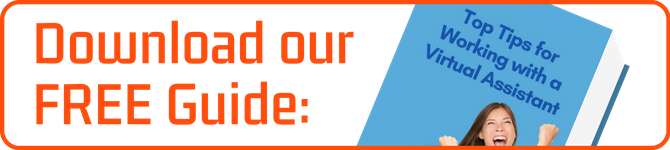Here's a Great Hack for Communicating with your Virtual Assistant (Virtual PA)
Like many people, I was introduced to the concept of a Virtual Assistant by the illustrious Tim Ferriss. Long before I used a VA and certainly long before I had Virtual Assistant company I read The Four Hour Work Week which inspired me in many ways, got me to concentrate on the balance of my life and my work and, I suppose, set me up to do what I do now.
Subsequently, I revisited Tim Ferriss and his advice about VAs and what struck me as being one of the highlights is his advice on how to communicate with a VA. Here is his blog post on how to explain a task.
But anyway, here's the hack...
I didn't drag you all this way just to remind how much cleverer Tim Ferriss is than me. No, instead I want to show you another useful little hack for ensuring things are absolutely clear to your VA. And that is "screen recording" (you can see an example at the end of the post).
With a screen recorder, it is easy to capture and then share footage from your desktop so you can actively demonstrate how something is done. A picture paints a thousand words and if your VA can see exactly what is happening, where your mouse is going, they will be able to replicate without any back and forth.
So how do you do it? Well, there are many screen recorders out there and the principal behind each one is pretty much the same. Some are browser extensions and others built into video applications, for example, the likes of QuickTime for Mac.
screen recording on a Mac
Since the Mojave update screen recording is actually built into the Mac. By simply hitting shift + command + 5 you bring up the screenshot or screen record options at the bottom of the screen (see below). Then you are good to go!
Here are a few other options for recording your screen:
Screencastify - Simple Google Chrome extension that can record you browser, desktop and apps.
Quicktime (Mac) - Quicktime application allows you to take a screen recording and is totally FREE and simple.
VLC Media Player (Windows) - Like many this can also capture sound.
OBS Studio - More techy downloadable software.
Screencast-O-matic - FOr Mac and Windows. Has free version or Pro which allows for extensive editing.
You can easily download FREE screen recorders and at the end of this post, you will find a few links. One key point to look out for is the ability to edit the recording. You don't always need the whole thing so being able to trim it will obviously reduce the time it takes to share it. And in relation to this last point here is how you can share the video with your VA.
1. MAKE A MOVIE
There are a couple of ways to do this. The first is to leave the recording in a movie format (e.g. .mov) and upload it to the likes of YouTube, Vimeo or even upload the file to your DropBox or Google Drive if you have space!
2. SHARE A GIF
A handy alternative for shorter things is to convert them to a .gif which can easily be uploaded to a task management platform, like Asana, or any other sharing space.
In order to convert you can use something like Cloud Convert.
Here is an example I converted from QuickTime .mov file to a .gif.
Right, I hope this helps! It only remains for me to thank my two clients who are doing this for their VAs, for sharing their own best practice. If you would like to know more or perhaps would like to try working with a Virtual Assistant, hit the button below to learn more.
Author: Thomas Smallwood is an outsourcing specialist. Having worked in companies around Europe, from the support desk to the boardroom, he founded bizee.co to help small businesses grow through efficient delegation to skilled virtual assistants. He is an award-winning blogger and a passionate advocate for mental health awareness.
Connect with Tom on LinkedIn.